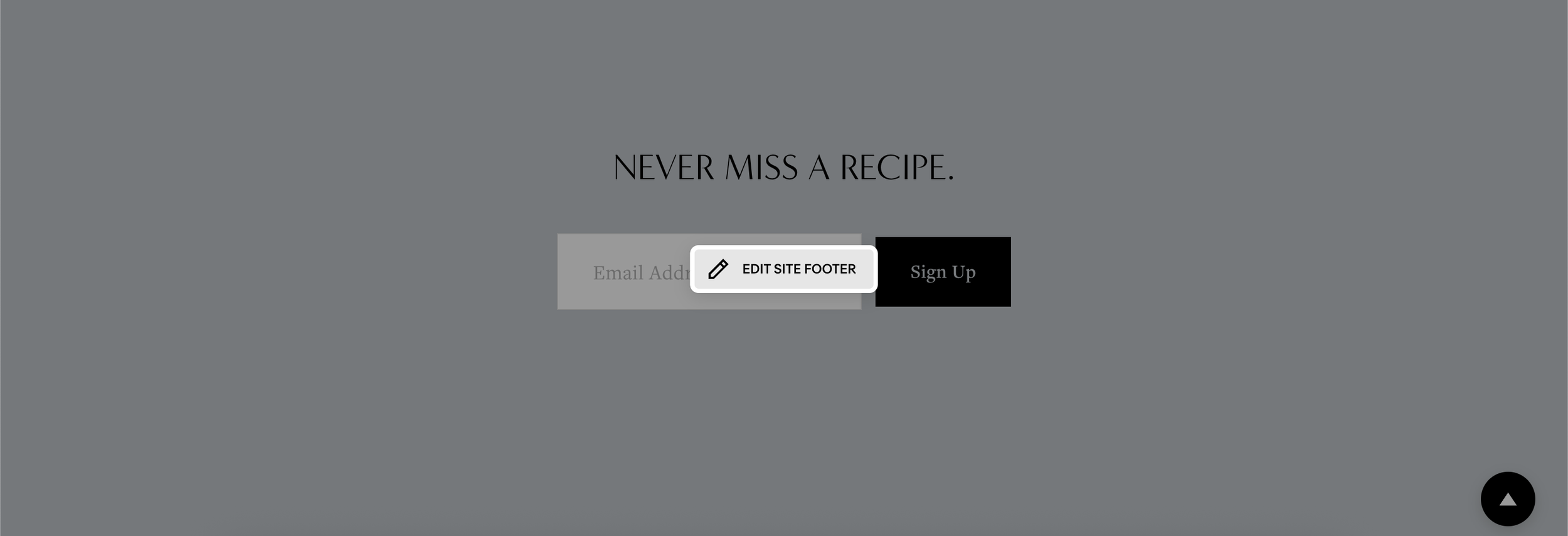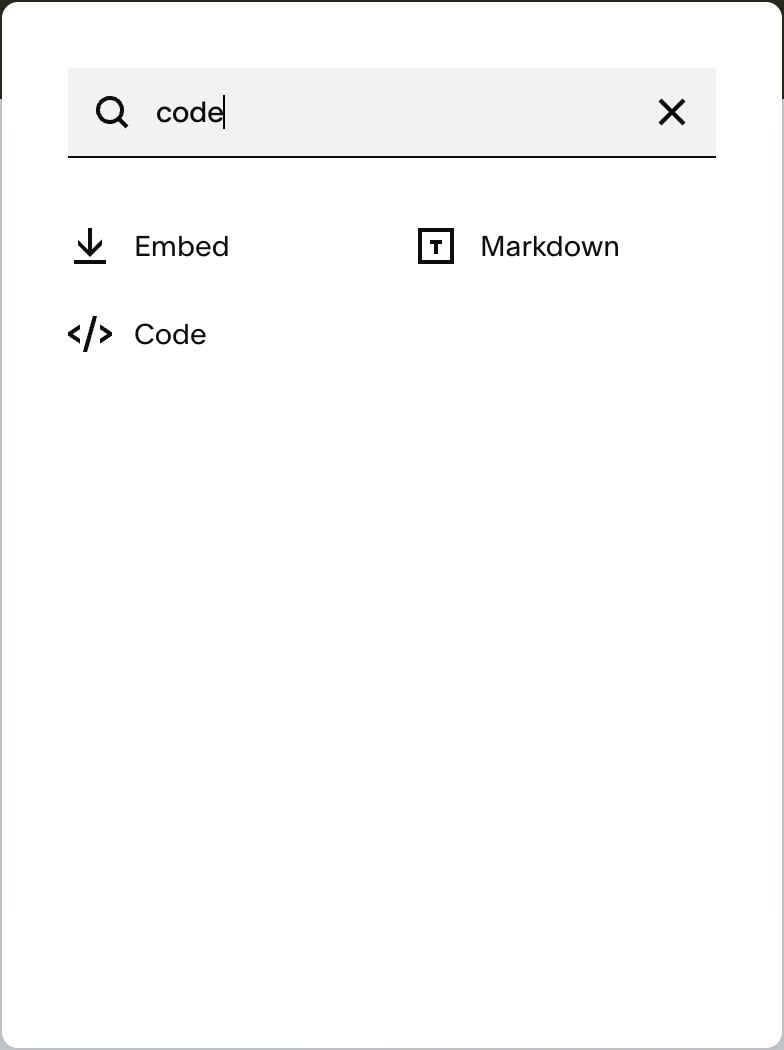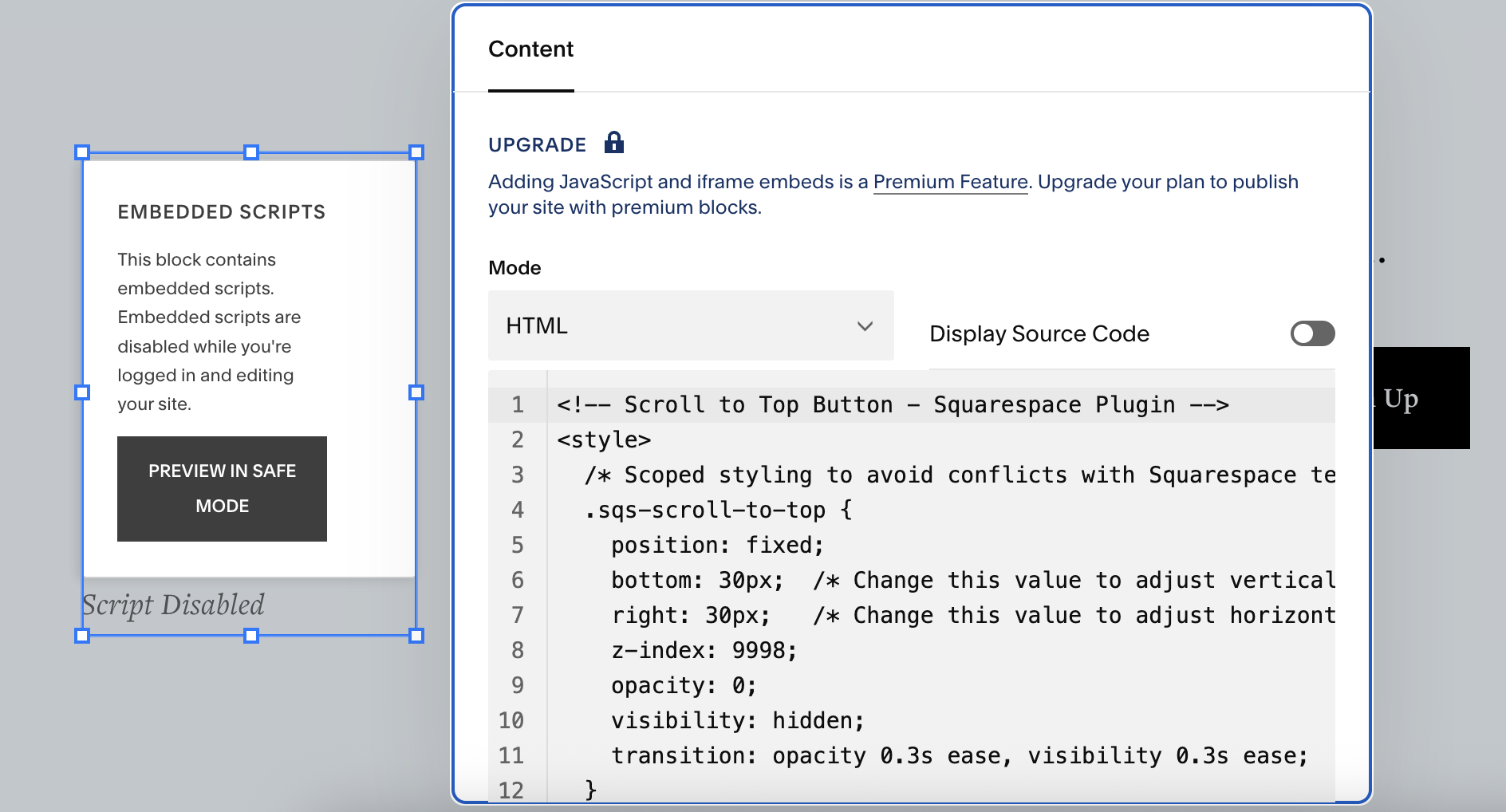How to Add a Free Scroll to Top Button Plugin to Squarespace Templates (5-Minute Tutorial)
Add a professional, accessible scroll to top button to your Squarespace website templates in under 5 minutes. This free plugin requires no third-party apps, works perfectly with Squarespace 7.1, and includes smooth animations, keyboard navigation, and mobile responsiveness. Copy and paste the ready-to-use code below.
-
Why Add a Scroll to Top Button to Your Squarespace Site?
What You'll Need
Step 1: Add the HTML Code
Step 2: Add the CSS Styling
Step 3: Add the JavaScript Functionality
Customizing Your Scroll Button
Accessibility and Performance Best Practices
Troubleshooting Common Issues
FAQ
Download the Complete Code
Why Add a Scroll to Top Button to Your Squarespace Site?
Squarespace templates are known for their beautiful design, but they lack built-in scroll to top functionality. Adding this simple feature improves user experience dramatically, especially on long-form content pages, product catalogs, and blogs.
Benefits of a scroll to top button:
Improved navigation: Visitors can quickly return to your menu without endless scrolling
Better mobile experience: Essential for smartphone users viewing long pages
Professional appearance: Shows attention to detail and modern web standards
Increased engagement: Reduces bounce rates by making navigation effortless
SEO-friendly: Better user metrics signal quality to search engines
Unlike expensive Squarespace plugins, this solution is completely free and gives you full control over design and functionality.
What You'll Need
Before we begin, make sure you have:
A Squarespace 7.1 website (works with all Squarespace templates)
Administrator access to your site
Basic familiarity with the Squarespace editor (no coding experience required)
This tutorial works with all Squarespace website templates 7.1
Step 1: Add the HTML Code
The first step is adding the button markup to your Squarespace site. You have two options:
Option A: Using a Code Block (Recommended)
Navigate to Pages in your Squarespace dashboard
Open any page where you want the button to appear
Click the + (plus icon) to add a new block
Search for and select Code
Paste the complete code (HTML + CSS + JavaScript combined)
Click Apply
Pro tip: Since the button uses fixed positioning, it will appear site-wide even when placed on a single page. For true site-wide implementation, use Option B.
Option B: Using Code Injection (Site-Wide)
Go to Settings → Advanced → Code Injection
Scroll to the Footer section
Paste the complete code between
<script>tagsClick Save
Here's a preview of what you'll be pasting (full code available):
FOOTER
CODE BLOCK
CODE
<!-- ==============================================
SCROLL TO TOP BUTTON - SQUARESPACE 7.1
SINGLE FILE - PASTE THIS ENTIRE CODE INTO:
Pages > Add Block > Code Block
OR Settings > Advanced > Code Injection > Footer
============================================== -->
<style>
/* Scoped button container to avoid conflicts */
.sqs-scroll-to-top {
position: fixed;
bottom: 30px;
right: 30px;
z-index: 9998; /* High but not interfering with modals (usually 9999+) */
opacity: 0;
visibility: hidden;
transition: opacity 0.3s ease, visibility 0.3s ease, transform 0.3s ease;
transform: translateY(10px);
}
/* Show button when visible class is added */
.sqs-scroll-to-top.is-visible {
opacity: 1;
visibility: visible;
transform: translateY(0);
}
/* Button styling - rounded with arrow */
.sqs-scroll-to-top__button {
display: flex;
align-items: center;
justify-content: center;
width: 50px;
height: 50px;
border-radius: 50%;
background-color: #000;
color: #fff;
border: none;
cursor: pointer;
box-shadow: 0 4px 12px rgba(0, 0, 0, 0.15);
transition: background-color 0.2s ease, transform 0.2s ease, box-shadow 0.2s ease;
font-size: 0; /* Hide text for screen readers only */
}
/* Hover state */
.sqs-scroll-to-top__button:hover {
background-color: #333;
transform: translateY(-2px);
box-shadow: 0 6px 16px rgba(0, 0, 0, 0.2);
}
/* Focus state for keyboard navigation */
.sqs-scroll-to-top__button:focus {
outline: 3px solid #4a90e2;
outline-offset: 3px;
}
/* Active/pressed state */
.sqs-scroll-to-top__button:active {
transform: translateY(0);
box-shadow: 0 2px 8px rgba(0, 0, 0, 0.15);
}
/* Arrow icon using CSS */
.sqs-scroll-to-top__arrow {
width: 0;
height: 0;
border-left: 8px solid transparent;
border-right: 8px solid transparent;
border-bottom: 12px solid currentColor;
}
/* Responsive adjustments for smaller screens */
@media (max-width: 768px) {
.sqs-scroll-to-top {
bottom: 20px;
right: 20px;
}
.sqs-scroll-to-top__button {
width: 45px;
height: 45px;
}
}
/* Respect user's motion preferences */
@media (prefers-reduced-motion: reduce) {
.sqs-scroll-to-top {
transition: opacity 0.1s linear, visibility 0.1s linear;
transform: none;
}
.sqs-scroll-to-top.is-visible {
transform: none;
}
.sqs-scroll-to-top__button {
transition: background-color 0.1s linear;
}
.sqs-scroll-to-top__button:hover {
transform: none;
}
.sqs-scroll-to-top__button:active {
transform: none;
}
}
/* CSS-only fallback: button always visible if JS fails */
.no-js .sqs-scroll-to-top {
opacity: 1;
visibility: visible;
transform: translateY(0);
}
</style>
<!-- Scroll to Top Button HTML -->
<div class="sqs-scroll-to-top" id="scrollToTop" role="region" aria-label="Scroll to top">
<button class="sqs-scroll-to-top__button" aria-label="Scroll to top of page">
<span class="sqs-scroll-to-top__arrow" aria-hidden="true"></span>
</button>
</div>
<script>
(function() {
'use strict';
// Wait for DOM to be fully loaded
if (document.readyState === 'loading') {
document.addEventListener('DOMContentLoaded', initScrollToTop);
} else {
initScrollToTop();
}
function initScrollToTop() {
// Get button element - use more specific selector to avoid conflicts
var scrollButton = document.getElementById('scrollToTop');
// Exit if button doesn't exist (progressive enhancement)
if (!scrollButton) {
return;
}
// Configuration
var scrollThreshold = 200; // Show button after scrolling 200px
var isVisible = false;
var ticking = false; // For scroll performance optimization
// Check if user prefers reduced motion
var prefersReducedMotion = window.matchMedia('(prefers-reduced-motion: reduce)').matches;
/**
* Toggle button visibility based on scroll position
*/
function toggleButtonVisibility() {
var scrollTop = window.pageYOffset || document.documentElement.scrollTop;
if (scrollTop > scrollThreshold && !isVisible) {
scrollButton.classList.add('is-visible');
isVisible = true;
} else if (scrollTop <= scrollThreshold && isVisible) {
scrollButton.classList.remove('is-visible');
isVisible = false;
}
ticking = false;
}
/**
* Request animation frame for scroll performance
*/
function requestTick() {
if (!ticking) {
window.requestAnimationFrame(toggleButtonVisibility);
ticking = true;
}
}
/**
* Scroll to top with smooth animation
* Uses native smooth scroll with cubic easing fallback
*/
function scrollToTop(event) {
event.preventDefault();
// Try native smooth scroll first (modern browsers)
if ('scrollBehavior' in document.documentElement.style && !prefersReducedMotion) {
window.scrollTo({
top: 0,
behavior: 'smooth'
});
} else {
// Fallback: Custom smooth scroll with easing
var startPosition = window.pageYOffset;
var startTime = null;
var duration = prefersReducedMotion ? 0 : 800; // Instant if reduced motion
/**
* Easing function: easeInOutCubic
* Provides smooth acceleration and deceleration
*/
function easeInOutCubic(t) {
return t < 0.5
? 4 * t * t * t
: 1 - Math.pow(-2 * t + 2, 3) / 2;
}
/**
* Animation step function
*/
function animateScroll(currentTime) {
if (startTime === null) startTime = currentTime;
var timeElapsed = currentTime - startTime;
var progress = Math.min(timeElapsed / duration, 1);
var easedProgress = easeInOutCubic(progress);
window.scrollTo(0, startPosition * (1 - easedProgress));
if (timeElapsed < duration) {
requestAnimationFrame(animateScroll);
}
}
requestAnimationFrame(animateScroll);
}
}
/**
* Keyboard accessibility handler
*/
function handleKeyPress(event) {
// Trigger on Enter (13) or Space (32)
if (event.keyCode === 13 || event.keyCode === 32) {
event.preventDefault();
scrollToTop(event);
}
}
// Event listeners
window.addEventListener('scroll', requestTick, { passive: true });
var button = scrollButton.querySelector('.sqs-scroll-to-top__button');
if (button) {
button.addEventListener('click', scrollToTop);
button.addEventListener('keydown', handleKeyPress);
}
// Initial check in case page loads scrolled down
toggleButtonVisibility();
// Cleanup function for single-page apps (optional)
window.addEventListener('beforeunload', function() {
window.removeEventListener('scroll', requestTick);
if (button) {
button.removeEventListener('click', scrollToTop);
button.removeEventListener('keydown', handleKeyPress);
}
});
}
})();
</script>
<!-- ==============================================
INSTALLATION INSTRUCTIONS:
1. Copy this ENTIRE code (from top to bottom)
2. In Squarespace, go to:
Pages > Click any page > Add Block > Code
OR
Settings > Advanced > Code Injection > Footer
3. Paste the code and save
4. Test by scrolling down 200px on your page
CUSTOMIZATION:
- Change button color: Edit background-color: #000;
- Change position: Edit bottom: 30px; right: 30px;
- Change scroll threshold: Edit scrollThreshold = 200
- Change button size: Edit width: 50px; height: 50px;
============================================== -->
Why we use .sqs- prefix: This naming convention prevents conflicts with existing Squarespace template styles.
Step 2: Understanding the CSS Styling
If you're using the combined code from Step 1, your CSS is already included. However, if you prefer to add CSS separately through the Custom CSS editor:
Go to Design → Custom CSS
Paste the CSS portion of the code
Click Save
Key CSS Features
Fixed positioning: The button stays visible while scrolling using position: fixed
Z-index management: Set to 9998 to appear above content but below Squarespace modals (typically 9999+)
Responsive design: Automatically adjusts size and position on mobile devices using media queries
Smooth transitions: Fade-in effect using CSS transitions for professional appearance
Accessibility: Proper focus states for keyboard navigation with visible outline
Reduced motion support: Respects user preferences with prefers-reduced-motion media query
Customization Quick Tips
Want to match your brand? Here's what to change:
/* Button color - Change #000 to your brand color */ background-color: #000; /* Button size - Make it larger or smaller */ width: 50px; height: 50px; /* Position - Move closer to corner or edge */ bottom: 30px; right: 30px;
Step 3: Adding JavaScript Functionality
The JavaScript powers the scroll detection and smooth animation. If using the combined code, this is already included.
Key JavaScript Features
Performance optimized: Uses requestAnimationFrame for smooth, efficient scrolling without janking
Progressive enhancement: Site works fine even if JavaScript fails to load
Scroll threshold: Button appears after scrolling 200 pixels down the page
Smooth scrolling: Uses native window.scrollTo with smooth behavior, plus a cubic easing fallback
Keyboard accessible: Full support for Tab, Enter, and Space key navigation
Reduced motion: Instantly scrolls without animation for users who prefer reduced motion
Where to Place JavaScript
Footer injection (recommended): Better for page load performance script executes after content loads
Header injection: Use this if you need the button immediately available, but wrap code in DOMContentLoaded:
document.addEventListener('DOMContentLoaded', function() {
// Your scroll button code here
});
Customizing Your Scroll Button
Changing the Button Color
Locate this line in the CSS:
background-color: #000; /* Black */
Replace with your brand color:
White:
#ffffffBlue:
#4a90e2Custom: Use any hex color code
Adjusting Position
Modify these values:
bottom: 30px; /* Distance from bottom */ right: 30px; /* Distance from right */
For left-aligned button:
left: 30px; right: auto;
Changing Scroll Threshold
Find this in JavaScript:
var scrollThreshold = 200; // Show after 200px
Change to appear sooner (100) or later (400).
Button Size
Adjust these CSS values:
width: 50px; /* Make larger: 60px */ height: 50px; /* Make larger: 60px */
Accessibility and Performance Best Practices
Accessibility Features Included
ARIA labels: Screen readers announce "Scroll to top of page" for visually impaired users
Keyboard navigation: Full tab-through support with visible focus indicators
Focus states: High-contrast blue outline appears when button receives keyboard focus
Semantic HTML: Proper button element instead of clickable div
Reduced motion: Respects user accessibility preferences automatically
Performance Optimization
This scroll to top plugin is lightweight and optimized:
File size: Less than 3KB combined (HTML + CSS + JS)
No dependencies: No external libraries required pure vanilla JavaScript
Passive event listeners: Prevents scroll blocking for smooth performance
RequestAnimationFrame: GPU-accelerated animation for 60fps smoothness
Minimal repaints: Only toggles visibility class, doesn't manipulate DOM repeatedly
Page Speed Tips
To maintain fast Squarespace load times:
Inline critical CSS: Keep button styles inline (already done in our code)
Defer JavaScript: Place script in footer or use
deferattributeOptimize images: Compress hero and screenshot images to under 200KB
Enable lazy loading: Use Squarespace's built-in lazy load for images
Minify code: Remove comments and whitespace for production (reduces 20-30% file size)
Recommended keyword density: Maintain 1.0-1.5% for "Squarespace" naturally throughout your content without keyword stuffing.
Troubleshooting Common Issues
Button Doesn't Appear
Problem: You've added the code but see no button.
Solutions:
Scroll down more than 200 pixels to trigger visibility
Check that you pasted the complete code including HTML, CSS, and JavaScript
Clear browser cache (Ctrl/Cmd + Shift + R)
Verify code is in a Code Block or Code Injection, not a Text Block
Button Appears But Doesn't Scroll
Problem: Button visible but clicking does nothing.
Solutions:
Ensure JavaScript is included and not blocked by browser
Check browser console (F12) for errors
Verify you're not in Squarespace edit mode (preview or live site)
Disable browser extensions that might block scripts
Button Conflicts with Squarespace Templates
Problem: Button overlaps header, announcement bar, or other elements.
Solutions:
Adjust z-index (decrease from 9998 to 9900)
Change position values (move further from edges)
Check for CSS conflicts—our
.sqs-prefix should prevent most issues
Button Looks Wrong on Mobile
Problem: Button too large or mispositioned on smartphones.
Solutions:
CSS includes responsive breakpoint at 768px—verify this code is present
Test on actual device, not just browser resize (rendering differs)
Adjust mobile-specific values in
@media (max-width: 768px)section
Code Injection Not Working
Problem: Code Injection page shows error or doesn't save.
Solutions:
Ensure you're on a paid Squarespace plan (Code Injection requires Business plan or higher)
Wrap code properly in
<style>and<script>tagsRemove any Smart Quotes (") and use straight quotes (")
Check for syntax errors using browser console
Clearing Squarespace Cache
Squarespace caches CSS and JavaScript. After making changes:
Save your changes
Open an incognito/private browser window
View your live site (not editor view)
Hard refresh: Ctrl+Shift+R (Windows) or Cmd+Shift+R (Mac)
Conclusion
Adding a scroll to top button to your Squarespace templates takes just 5 minutes and dramatically improves user experience. Unlike expensive Squarespace plugins, this free solution gives you complete control over design, functionality, and performance.
Key takeaways:
Works with all Squarespace 7.1 and 7.0 templates
Fully accessible and mobile responsive
Performance-optimized with smooth animations
No plugins or third-party apps needed
Easy to customize for your brand
Have questions about implementing scroll functionality on your Squarespace website? Drop a comment below, and I'll help you troubleshoot.
Ready to enhance your Squarespace site? Download the free code and install it today. Then explore our other free Squarespace plugins and premium Squarespace templates to take your site to the next level.
Frequently Asked Questions
-
Yes, this code is compatible with all Squarespace 7.1 templates and most 7.0 templates. The .sqs- CSS prefix ensures compatibility with Bedford, Pacific, Brine, Avenue, and all other Squarespace website templates.
-
No plugins required. This is a pure code solution that integrates directly into Squarespace. Unlike paid plugins, you have complete control and zero ongoing costs.
-
Minimal impact. The combined code is under 3KB and uses performance-optimized JavaScript with requestAnimationFrame. Most Squarespace sites won't notice any speed difference.
-
Yes, but Code Injection location differs slightly. Navigate to Settings → Advanced → Code Injection. The code itself works identically on both 7.0 and 7.1.
-
Absolutely. The CSS includes responsive breakpoints that automatically adjust button size and position on tablets and smartphones. Touch targets meet accessibility guidelines.
-
Customize the background-color, width, height, bottom, and right values in the CSS section. Full customization guide provided in the customizing section above.
-
Yes. The button is fully keyboard accessible with Tab navigation, Enter/Space activation, and visible focus states. It also respects prefers-reduced-motion settings.
-
Yes. The code is licensed under MIT, allowing unlimited use on personal and commercial projects.